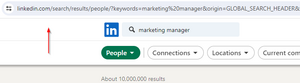LinkedIn Search
From Webwalker Knowledge Base
LinkedIn searches can be loaded into Webwalker App so you could import the results as contacts and then process them in a workflow.
To manage your LinkedIn searches, go to LinkedIn -> Searches page in the app, or directly via this link.
There are different types of LinkedIn searches available.
How to Add a Normal LinkedIn Search to Webwalker
A normal LinkedIn search is the default way of searching on LinkedIn - as opposed to Sales Navigator or Recruiter searches.
- Go to LinkedIn and perform a search as usually
- After you've applied your search filters and happy with the search results, copy the search URL from the address bar of your web browser.
- Go to Webwalker and open LinkedIn -> Searches page in the app, or directly via this link.
- Click "Add New".
- Enter the name of your search, paste the search URL, select the LinkedIn account that will be used to load the results (the search results can be different for each LinkedIn account) and click "Add Search".
- Wait for some time to allow the search results to load (it might take a while depending on how many results there are).
You don't have to wait for the search to finish loading - you can start saving the results as contacts and add into workflow while it's still loading.