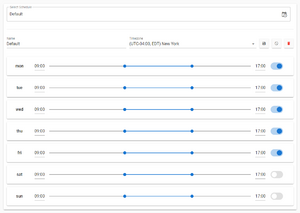Schedule: Difference between revisions
From Webwalker Knowledge Base
(Created page with "top|right|thumb|Schedule Example Schedules are using in different parts of the Webwalker App - in the workflows and for LinkedIn accounts. You can define a schedule by selecting time zone, days of the week and time ranges during which it should be active. To edit schedules, go to LinkedIn Accounts or Workflows page in the app, or directly via [https://app.webwalker.io/schedules this link]. Category:Webw...") |
No edit summary |
||
| Line 1: | Line 1: | ||
[[File:Webwalker_Schedule.png|top|right|thumb|Schedule Example]] | [[File:Webwalker_Schedule.png|top|right|thumb|Schedule Example]] | ||
Schedules are | Schedules are used in different parts of the [[Webwalker|Webwalker App]] - in the [[Workflow|workflows]] and for [[LinkedIn]] accounts. | ||
You can define a schedule by selecting time zone, days of the week and time ranges during which it should be active. | You can define a schedule by selecting time zone, days of the week and time ranges during which it should be active. | ||
To edit schedules, go to LinkedIn Accounts or Workflows page in the app, or directly via [https://app.webwalker.io/schedules this link]. | To edit schedules, go to LinkedIn Accounts or Workflows page in the app, or directly via [https://app.webwalker.io/schedules this link]. | ||
== Workflow Schedule == | |||
Workflows require a schedule in Webwalker. | |||
Workflow will be active and processing contacts\companies only during the time & days enabled in the schedule. | |||
== LinkedIn Account Schedule == | |||
LinkedIn accounts require a schedule in Webwalker. | |||
When LinkedIn account schedule is active, Webwalker will be syncing the data and executing actions on LinkedIn for that account. | |||
[[Category:Webwalker]] | [[Category:Webwalker]] | ||
Latest revision as of 04:12, 8 October 2023
Schedules are used in different parts of the Webwalker App - in the workflows and for LinkedIn accounts.
You can define a schedule by selecting time zone, days of the week and time ranges during which it should be active.
To edit schedules, go to LinkedIn Accounts or Workflows page in the app, or directly via this link.
Workflow Schedule
Workflows require a schedule in Webwalker.
Workflow will be active and processing contacts\companies only during the time & days enabled in the schedule.
LinkedIn Account Schedule
LinkedIn accounts require a schedule in Webwalker.
When LinkedIn account schedule is active, Webwalker will be syncing the data and executing actions on LinkedIn for that account.